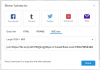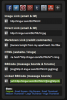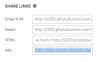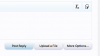UrbanToronto offers a number of easy ways to share your photos and files with our large community. Note that files sizes are capped at 3mb (ideally 1400 pixels wide) and that you need to be a member of UrbanToronto and logged in to post and upload.
1. UrbanToronto's Uploader
All threads that have an associated Project Database page now allow for photos to be uploaded from your computer, phone and other mobile devices. Threads with an associated Project Database contain an image of a "camera" in the header of the page. Clicking on the "camera" will launch the uploader that will allow you to add multiple photos along with a comment that will be posted directly into the thread.
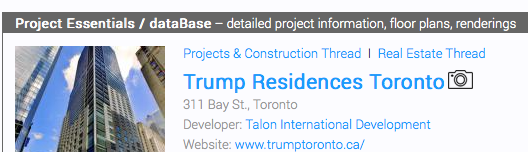
2. Forum Software
The new forum software (XenForo) has changed the way we can upload photos and other images. This includes jpgs, gifs and pdfs. At the bottom right of each page you'll see "Upload a File" link. Add a comment and then click the link and up will come a screen that will allow you to grab any image or group of images.
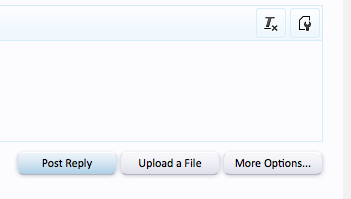
At that point you'll see the photos that you want to post. You can post as a "Thumbnail" or "Full Image". We prefer "Full Image" which makes it easier for our readers to see your pictures.
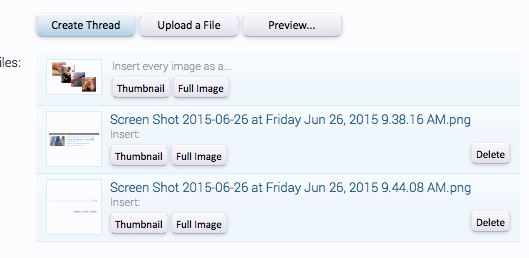
3. Editing Toolbar
Click the image link and paste in the URL. This is for images already on a website.

The image next to it allows you to post videos.

4. Flickr, Imgur, Photobucket, Instagram
Flickr: BBCode
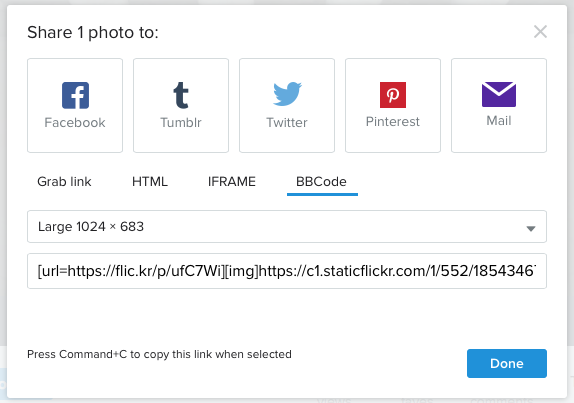
Imgur: BBCode or Linked BBCode
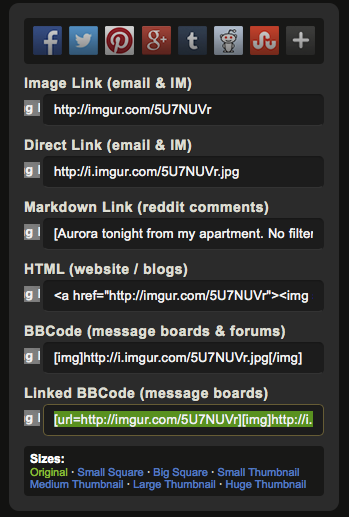
Photobucket: IMG
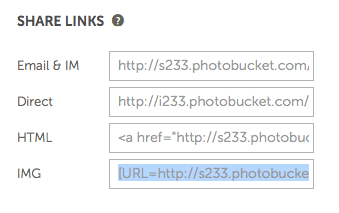
Instagram: Embed Code

1. UrbanToronto's Uploader
All threads that have an associated Project Database page now allow for photos to be uploaded from your computer, phone and other mobile devices. Threads with an associated Project Database contain an image of a "camera" in the header of the page. Clicking on the "camera" will launch the uploader that will allow you to add multiple photos along with a comment that will be posted directly into the thread.
2. Forum Software
The new forum software (XenForo) has changed the way we can upload photos and other images. This includes jpgs, gifs and pdfs. At the bottom right of each page you'll see "Upload a File" link. Add a comment and then click the link and up will come a screen that will allow you to grab any image or group of images.
At that point you'll see the photos that you want to post. You can post as a "Thumbnail" or "Full Image". We prefer "Full Image" which makes it easier for our readers to see your pictures.
3. Editing Toolbar
Click the image link and paste in the URL. This is for images already on a website.
The image next to it allows you to post videos.
4. Flickr, Imgur, Photobucket, Instagram
Flickr: BBCode
Imgur: BBCode or Linked BBCode
Photobucket: IMG
Instagram: Embed Code
Attachments
-
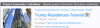 Screen Shot 2015-06-26 at Friday Jun 26, 2015 9.38.16 AM.png75.2 KB · Views: 1,863
Screen Shot 2015-06-26 at Friday Jun 26, 2015 9.38.16 AM.png75.2 KB · Views: 1,863 -
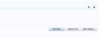 Screen Shot 2015-06-26 at Friday Jun 26, 2015 9.44.08 AM.png14.9 KB · Views: 545
Screen Shot 2015-06-26 at Friday Jun 26, 2015 9.44.08 AM.png14.9 KB · Views: 545 -
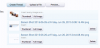 Screen Shot 2015-06-26 at Friday Jun 26, 2015 9.51.20 AM.png48.4 KB · Views: 2,009
Screen Shot 2015-06-26 at Friday Jun 26, 2015 9.51.20 AM.png48.4 KB · Views: 2,009 -
 Screen Shot 2015-06-26 at Friday Jun 26, 2015 10.01.03 AM.png13.9 KB · Views: 1,885
Screen Shot 2015-06-26 at Friday Jun 26, 2015 10.01.03 AM.png13.9 KB · Views: 1,885 -
 Screen Shot 2015-06-26 at Friday Jun 26, 2015 10.01.12 AM.png13.9 KB · Views: 1,916
Screen Shot 2015-06-26 at Friday Jun 26, 2015 10.01.12 AM.png13.9 KB · Views: 1,916 -
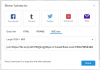 Flickr.png36.8 KB · Views: 1,980
Flickr.png36.8 KB · Views: 1,980 -
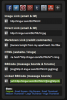 Screen Shot 2015-06-26 at 10.14.22 AM.png75 KB · Views: 1,831
Screen Shot 2015-06-26 at 10.14.22 AM.png75 KB · Views: 1,831 -
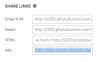 Screen Shot 2015-06-26 at 10.12.56 AM.png23.2 KB · Views: 1,862
Screen Shot 2015-06-26 at 10.12.56 AM.png23.2 KB · Views: 1,862 -
 Screen Shot 2015-06-26 at 10.15.05 AM.png46.3 KB · Views: 1,747
Screen Shot 2015-06-26 at 10.15.05 AM.png46.3 KB · Views: 1,747 -
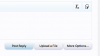 Screen Shot 2015-06-26 at Friday Jun 26, 2015 10.26.07 AM.png12.9 KB · Views: 1,855
Screen Shot 2015-06-26 at Friday Jun 26, 2015 10.26.07 AM.png12.9 KB · Views: 1,855
Last edited: